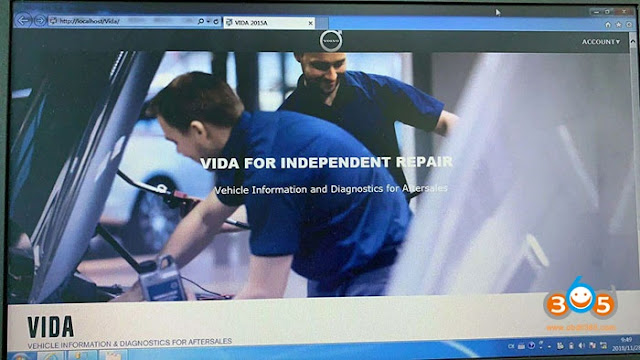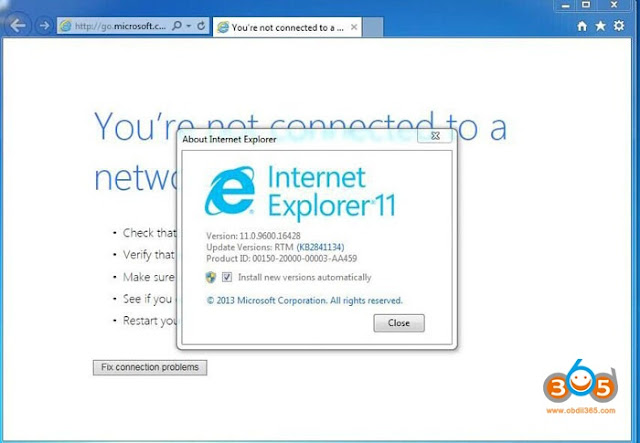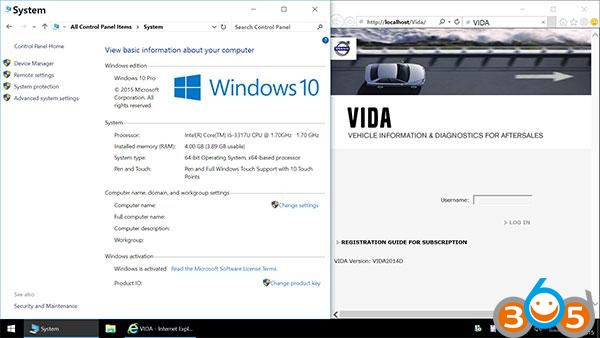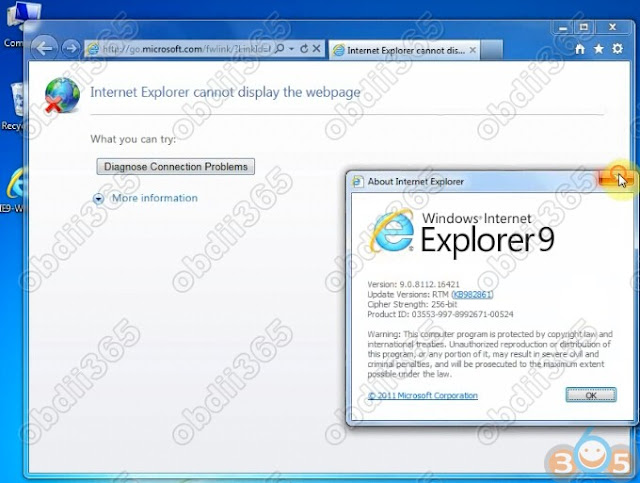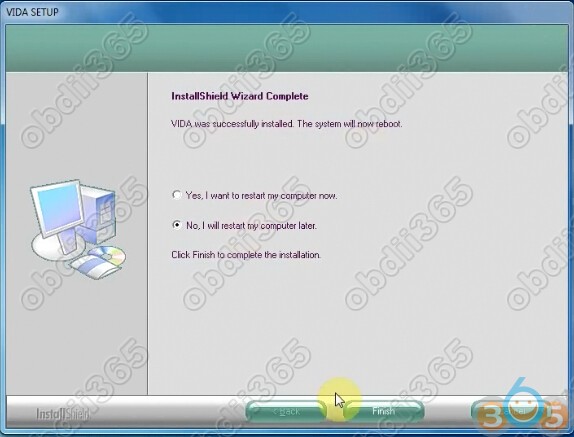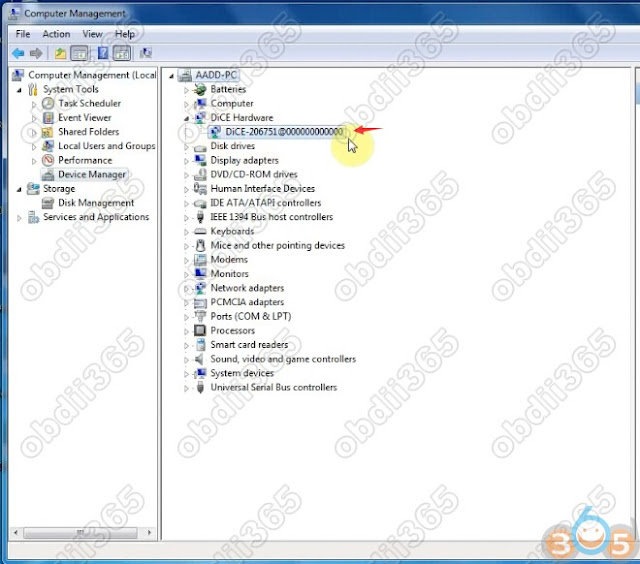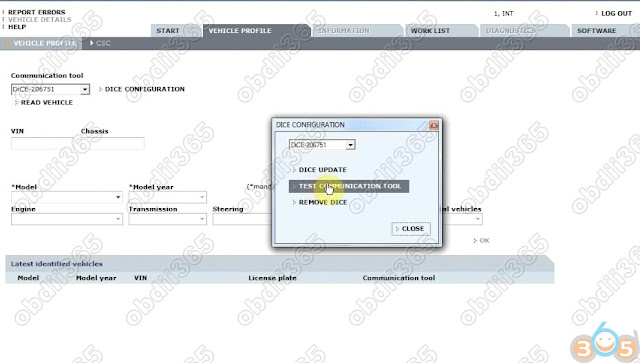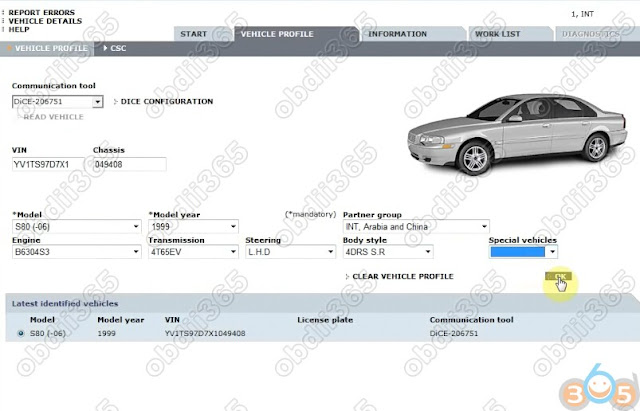Volvo VIDA 2015A computer requirements:
- VIDA requirements for all vehicles EXCEPT the new 2016 XC 90*:
- Windows 7 Professional/Enterprise 64 bit or Windows 10 Professional 64 bit.
- VIDA requires Internet Explorer 11 or later.
in detail…
Internet connection
An internet connection must be available at all workshops. The internet connection is used for the communication between the VIDA work stations and the VIDA central servers.
Recommended Specification for VIDA Workstation
It is the recommendation of Volvo Cars Customer Service that computer equipment bought for VIDA should be possible to upgrade. If it is necessary to increase computer performance, it should be possible to increase RAM and replace hard drives easily. Furthermore, purchasing more memory will result in better performance since the use of virtual memory is minimized.
VIDA will be delivered as a desktop application replacing the existing VIDA on Web as well as VIDA All in One. Users of VIDA on Web and VIDA All in One will need to execute an installer package that installs the necessary software components in their workstations.
| ITEM | Recommended specification for VIDA used for diagnostics and SWDL | ||||||
| Processor | Core i5 and above1 | ||||||
| Memory | 4 GB or more | ||||||
| Local free disc space | 10 GB2 | ||||||
| Connections | 2 x USB 2.0 or higher3 | ||||||
| Operating System | Windows 7 Professional/Enterprise (64 bit) or Windows 10 Professional (64 bit).4 | ||||||
| File system | NTFS | ||||||
| Display resolution |
|
Chrome, Mozilla and Firefox browsers are not supported and will not work correctly with VIDA.
- Names of processors are frequently changed. These are examples of what to use.
- This is the disc space that should be available before VIDA is installed. The recommendation is based on the increase of used disk space over three years. If you have other applications, allow extra space for these according to their requirements.
- Additional USBs may be needed for other equipment, such as mouse and keyboard.
- Windows Update must be enabled and all available updates from Microsoft need to be installed.
- The application screen is optimized for wide screen format. However, the application design is “fluid” based, i.e. the application screen stretches to completely occupy available screen space. This makes it possible to use smaller screens but bear in mind that it can be difficult to read wiring diagrams and other features that contain a lot of information.
Browser setting:
To allow us to keep track of your order during the order process you must:
- Allow temporary “cookies” to be accepted on your computer
- Enable communication with secure servers
A cookie is a temporary file stored by the bookstore on your computer. It contains brief information about your order. Volvotechinfo uses Session Cookies, so they will disappear from your computer when you close your Internet browser, or sooner. Enabling communication with secure servers allows the order information you send to be encrypted so that only the bookstore can read it. The bookstore will try to alert you to possible problems with your settings. If you are alerted, or if you experience problems using Volvotechinfo, please check and adjust these settings.
ETHERNET CONNECTIVITY REQUIREMENTS
VDS protocol-based vehicles can be connected directly to a VIDA workstation with a standard Ethernet cable using network connectors for a peer-to-peer connection for diagnostics and software download.
The following components are required:
- Ethernet network input for each VIDA workstation. It can either be a PCI network card or a USB Ethernet adapter.
- Ethernet cable type CAT5, CAT5e or CAT6. There is a Volvo special tool available with part number 9513095. This cable tolerates a cold environment.
CONFIGURATION SPECIFICATIONS
Network specifications
The network related changes specifications are specified below.
Central systems
If a firewall is used, make sure that port 80 for http and port 443 for https are open.
Network cable type
Twisted-pair cables (CAT5, CAT5e, CAT6) shall be used for network connectivity.
Universal Resource locators
VIDA will use several URLs- all will be on *.volvocars.biz. Make sure that *.volvocars.biz is not blocked by a proxy or firewall.
| Service | URL | Port |
| VIDA Installation Package | http://vidainstaller.volvocars.biz/client-installer | 80 |
| VIDA Admin | http://vidaca.volvocars.biz/AdministrationWeb | 80 |
Additional software requirements
There are different plug-ins that are needed for VIDA to work properly, these are described below.
lsoView
IsoView is an image viewing plug-in, automatically started together with VIDA. IsoView is included in the VIDA installation and there is no additional license fee.
Adobe Acrobat Reader
Adobe Acrobat Reader is included in the VIDA installation.
Microsoft Windows user account
In order to install VIDA, the Microsoft Windows user account has to be set to administrator.
NOTE
It is not possible to run VIDA logged in to the operating system with a guest account. Try to avoid having a domain policy that will override the normal rights for the supported user accounts. Some restrictions might make VIDA not work. For example a user must have right to change the registry since VIDA requires that when adding a DiCE. It is strongly recommended that all VIDA users log in as administrators with full admin rights.
This is info quoted from the official site: https://www.volvotechinfo.com/
The requirement is used for the original VIDA software. Maybe work for the crack also.
If you have VIDA crack version like
This is your requirement:
- Operating system: Windows 7 Professional 32 bit or 64 bit
2. Internet Explorer: 11 or newer
3. Computer memory: core i5, CPU 4G RAM or up
4. C: space: must have 60GB
5. Location: software must install on C://
6. Others: It must be NTFS format
It’s confirmed to work no issue on Windows 7 32 bit: