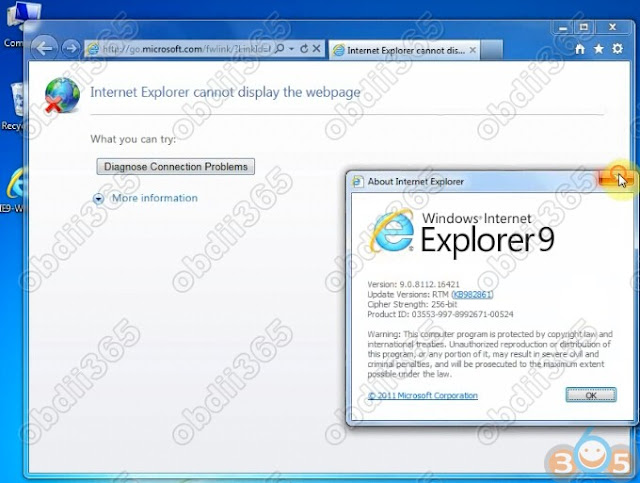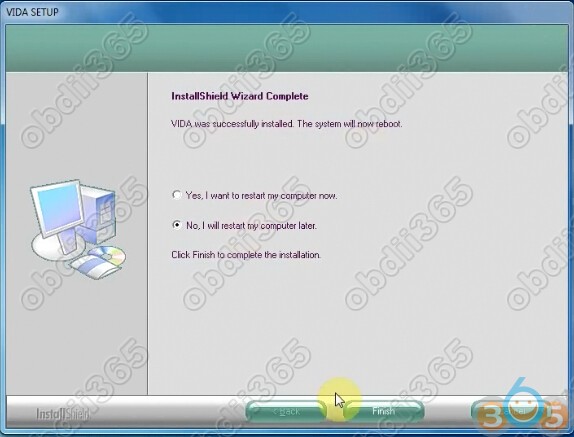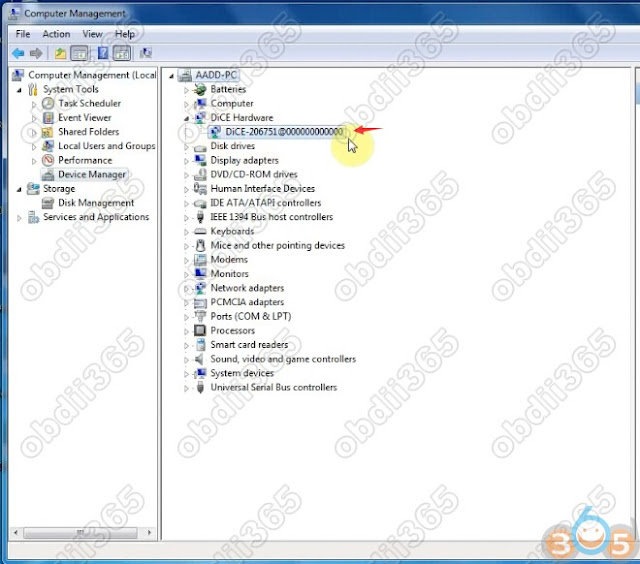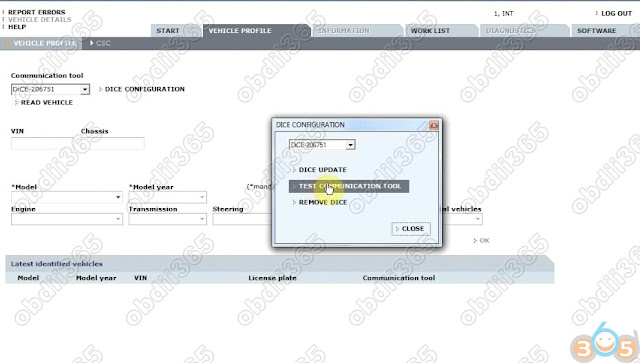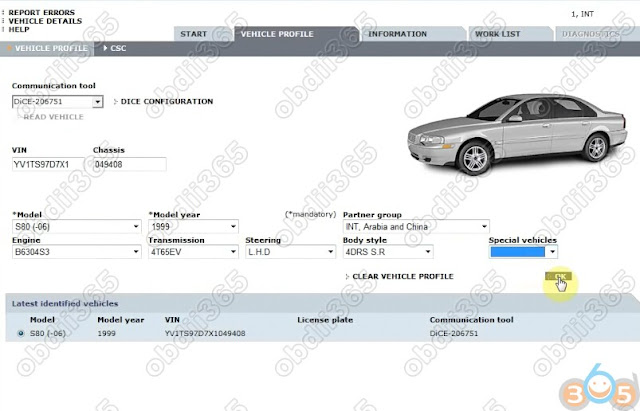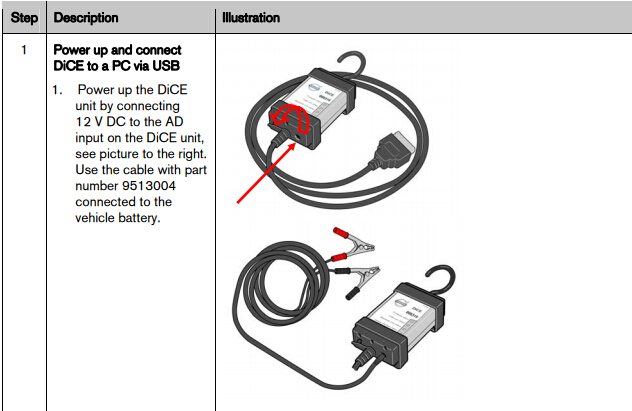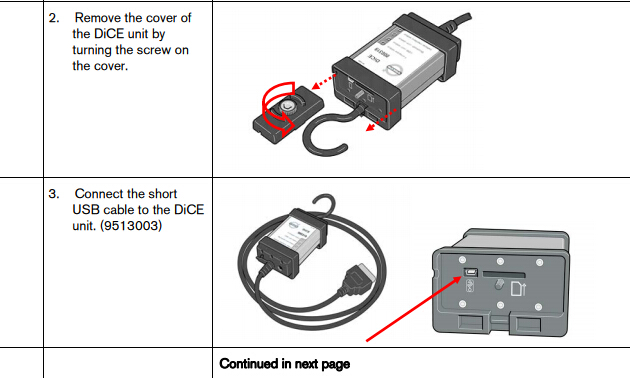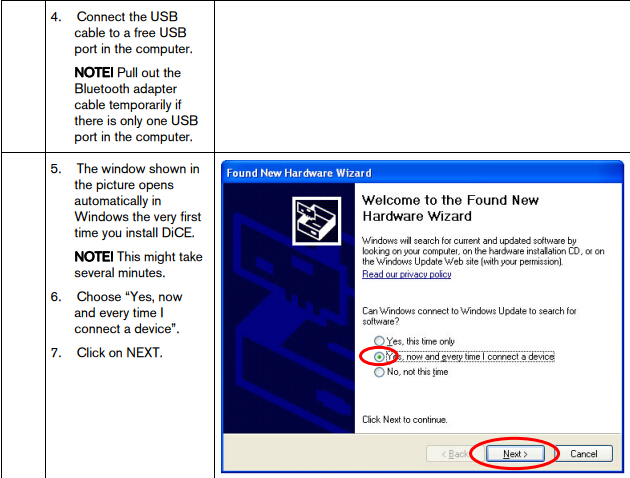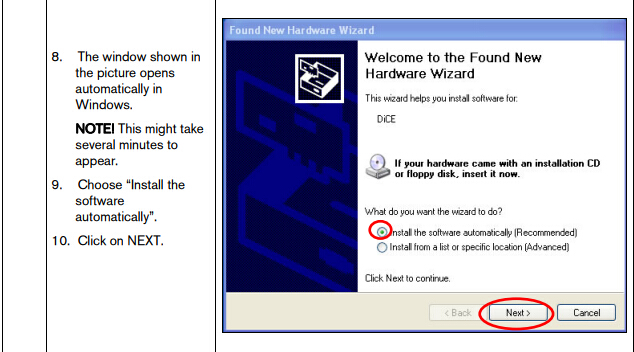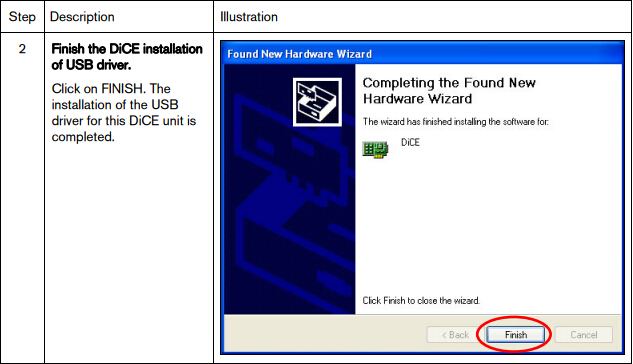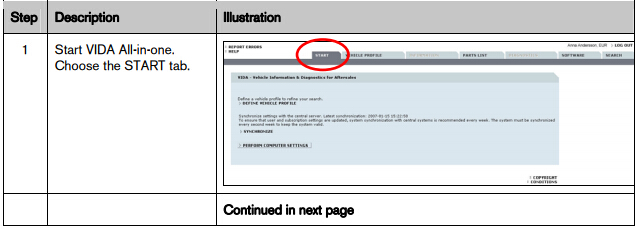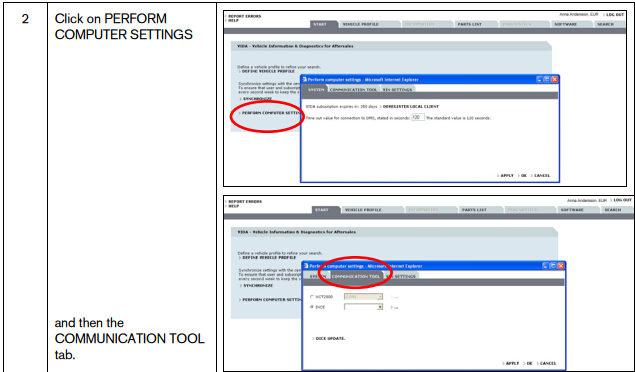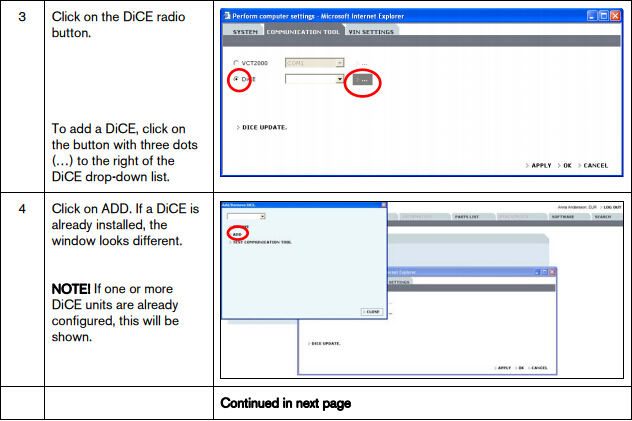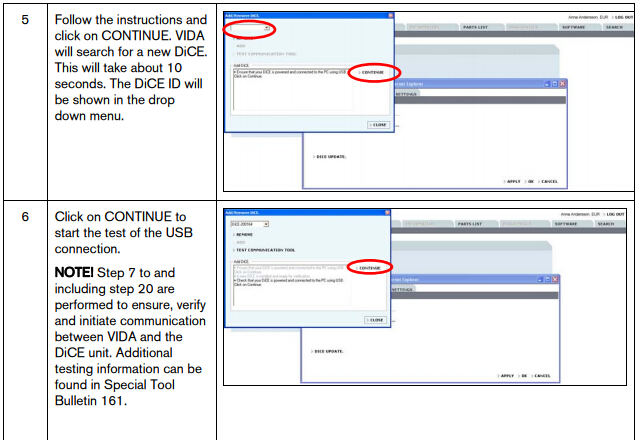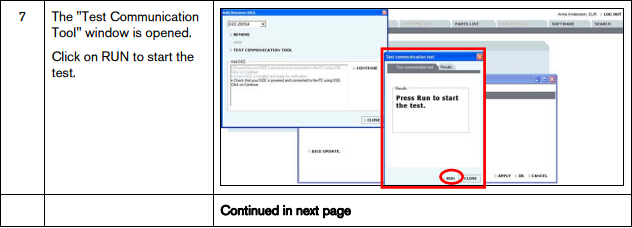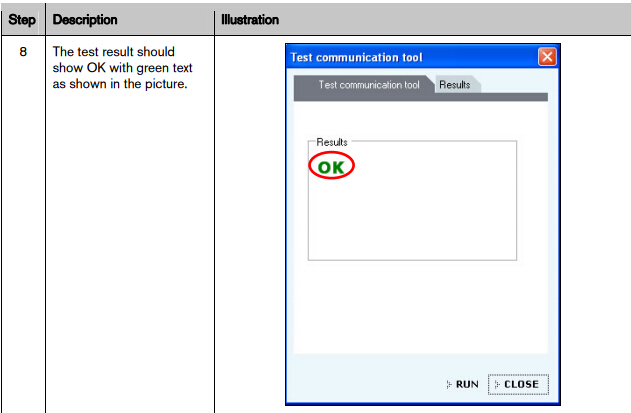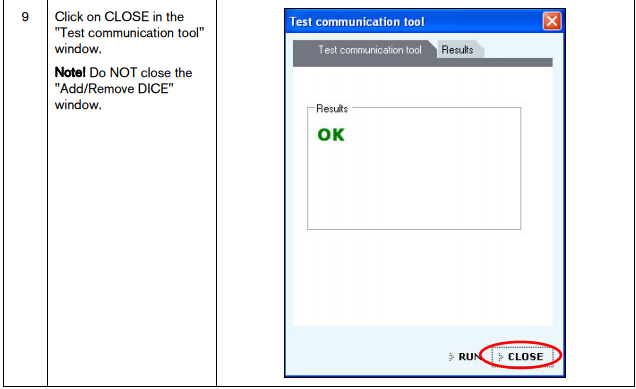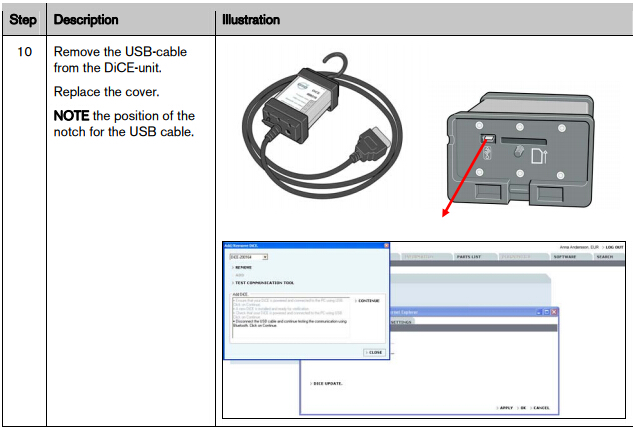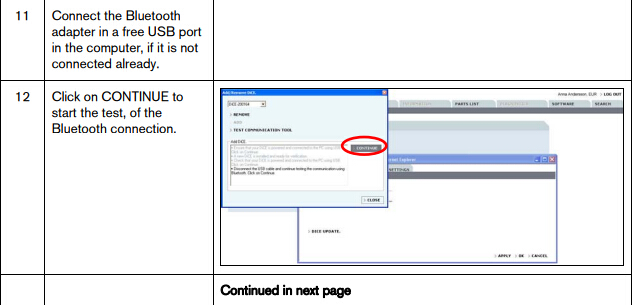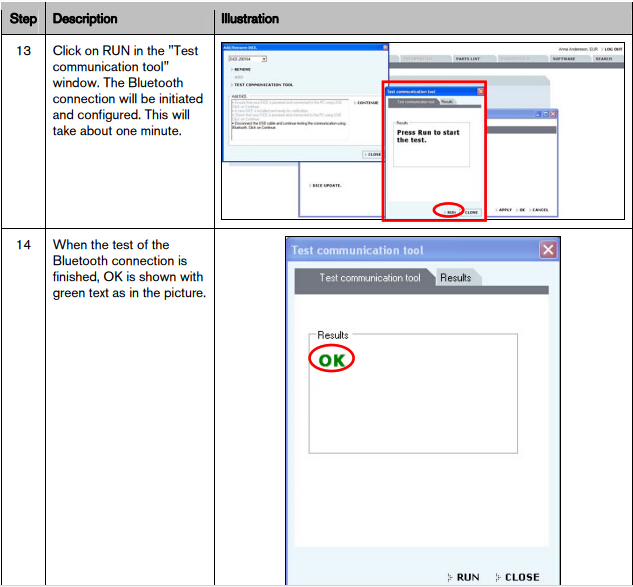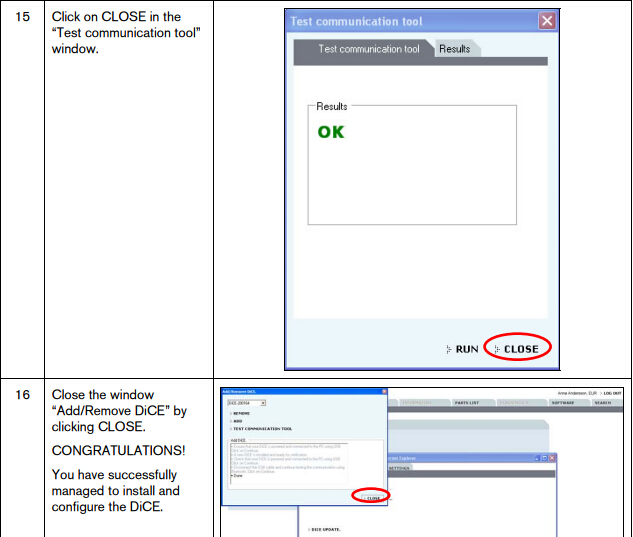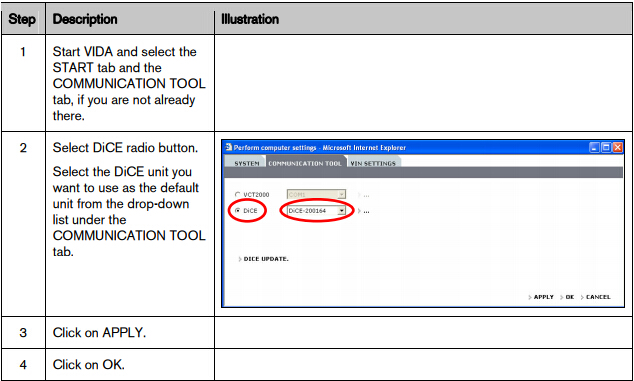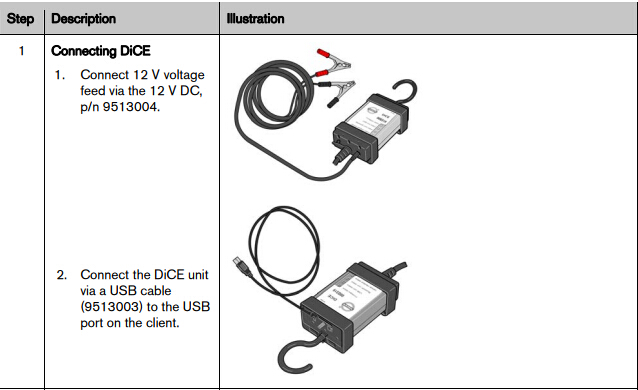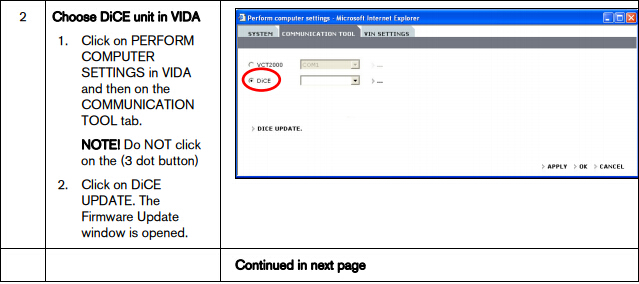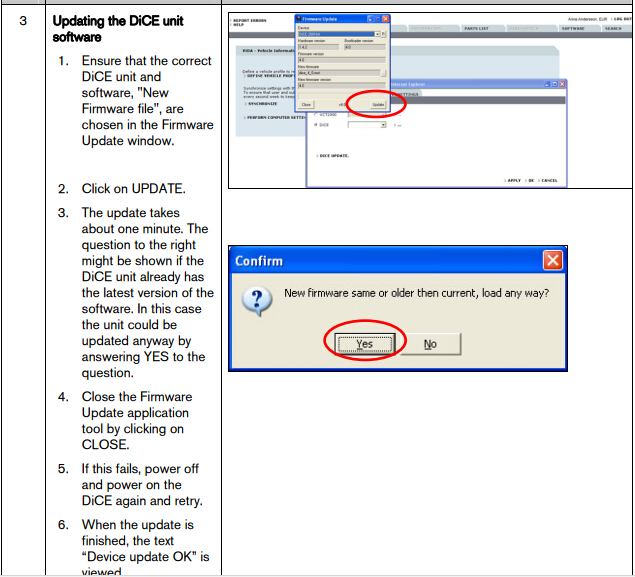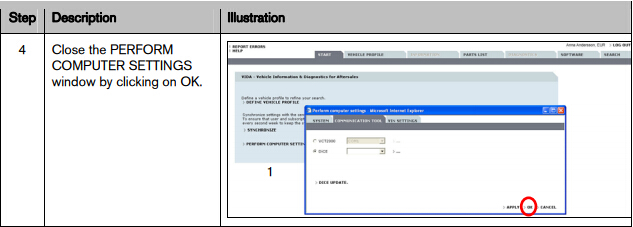Steps to test DiCE communication with VIDA:
- Connect the DiCE unit by USB cable to your computer.
- Start VIDA.
- Open the Connected Vehicles tab.
- Select the DiCE to be tested in the drop-down menu.
| ð | The DiCE Configuration button appears. |
5. Click DiCE Configuration.
| ð | The DiCE Configuration pop-up opens. |
6. Click Test Communication Tool to start the test of the USB connection.
| ð | The Test Communication Tool window is opened. |
7. Select the communications to be tested by ticking the check boxes. By default, if no check boxes are ticked, the first eight elements are tested.
8. Click Run to start the test.
| OK should be displayed to the right for every row. |
9. Click Close in the Test communication tool window.
Do not close the Test/Remove DiCE window.
10. Remove the USB cable from the DiCE unit.
| The DiCE will now communicate via Bluetooth. |
11. If you are using a computer with a built-in Bluetooth receiver, this receiver has to be disabled in order for the Bluetooth adapter to connect properly to your computer.
12. Press [WIN] + [R] on your keyboard.
| The Run window opens. |
13. Type devmgmt.msc and press [ENTER] .
| At this point, a User Account Control pop-up window might open. In that case, click Yes. | |
| The Device Manager opens. |
14. Double click Bluetooth Radios.
15. Right click all devices listed under Bluetooth Radios and select Disable.
| The built-in Bluetooth receiver(s) are disabled. |
16. Connect the Bluetooth adapter to a free USB port on the computer.
17. In VIDA, click Test Communication Tool to start testing the Bluetooth connection.
18. Select which the communications to be tested by ticking the check boxes. By default, if no check boxes are ticked, the first eight elements are tested.
19. Click Run to start the test.
| OK should be displayed to the right of every row. |
20. Click Close in the Test communication tool window.
21. Click Close in the DiCE Configuration window.
Close the DiCE Configuration window by clicking Close.
| The DiCE unit is now configured for both USB and Bluetooth connection at the VIDA client.
If DiCE is connected with a USB cable, the communication will always go through the cable.
|
DiCE/VIDA questions and answers:
Q: When I plug Dice into the laptop after loading it, I can read the car and pick up the VIN and other info. I also pass the Dice diagnostic test in Vida. Car is plugged into a charger to keep the volts up.
However, when I finally try the Diagnostic Tab to read my ECU and other Volvo computer codes it always stalls and gives me an error once it gets to ‘’identifying AUU’’. It tells me I have a communication error… always, tried it in admin, 1, car running, car in position 2…. running out of options.
A: Solved!
So it was some sort of compatibility issue between my version of Vida and Dice…
Uninstalled everything, brought .NET to version 3.5. Installed Vida 2014D and we are up and running.
Q: The communication tool is completely blank with a red X. I have rolled back to framework 4.0 with no luck. If you find anything let us know.
A: Just wanted to update you that I have fixed my issue. And for anyone else with this issue here you go for windows 7 64.
Hold windows key + R. Type regedit. Go to Computer\HKEY_LOCAL_MACHINE\SOFTWARE\Wow6432Node\Microsoft\.NETFramework
Once there click on the .NETFramework file and you will see 2 values (Default) and InstallRoot. There should be a 3rd value.
Right click .NetFramework than go to new and down to DWord (32bit) and click it. Name the new one “EnableIEHosting” without the quotations. Than right click the item you just renamed and click modify. In the value type “00000001” without quotations. Should be seven 0s and a 1. Click ok.
Congrats. Relaunch the webpage login and you should be able to pick your tool.
Q: Win 7 Pro, 64bit. running IE8
DiCE is working fine in its test tool, VIDA is work fine on its own, but I can’t choose a communication tool…
A: SOLVED the problem (DICE not recognized). I found out since I have 2 separate laptops:
- Dell 2120 Windows 7 Ultimate 64-bit IE 9 was a no go: DICE not recognized.
The .Net Framework file could not be found (this is the culprit) so I could not uninstall it.
- Dell D630 Windows 7 Pro 32-bit IE 9:
Once I uninstall .Net Framework 4.6.1., DICE is recognized.
This may be why they say turn off Windows Update during installation of VIDA to prevent .Net Framework installation.
I don;t know if this is true, but uninstalling .Net Framework 4.6.1. SOLVED the problem.
PS: Ironically, for Windows XP and earlier version (such as VIDA 2013A etc.), I needed to install .Net Framework, it is weird!
Q: Just got Vida/Dice and installed 2012a fine on my Win 7 Pro laptop. Everything looks good, except when I open the dice diagnostics tool included, it doesn’t see any unit connected. When I plug the unit into my car or laptop, the firmware status and vehicle interface status both light up solid. When I try to read info from the car or do the dice test in vida, it fails saying it could not connect. Device manager says the unit is working correctly and the drivers all installed fine.
I looked through the log and all I could find was this, where it repeatedly mentions “Invalid Device ID.”
VIDA release: VIDA2012A
A: Solved this finally, after about 10-15 hours of frustration. Turns out the DICE unit I purchased is a cheaper version that uses some non-standard driver (CP2102 USB to UART Bridge Controller available here: http://www.silabs.com/products/mcu/P…CPDrivers.aspx) that I had to find and install myself. It also would not work on Windows 7 Pro, I had to install to XP mode which was an ever bigger pain due to incredible instability. I think the fact that I have an AMD processor and needed a hotfix to even get XP mode to work contributed to it, but if I changed the RAM for XP mode to anything other than 512MB, the virtual PC would reboot constantly. So I had to copy the entire VIDA 2012A DVD to my desktop (about 2 hours) and then modify the installation file to eliminate the 2GB RAM requirement check, and then install VIDA (about 3 hours). VIDA 2012A runs fine with only 512MB RAM, just a lot slower.
If your DICE unit is cheap and has only blue LEDs and when plugged in the Firmware Status LED is solid, you probably are going to need to download that driver to get it to work.
Hope this helps someone in the future.