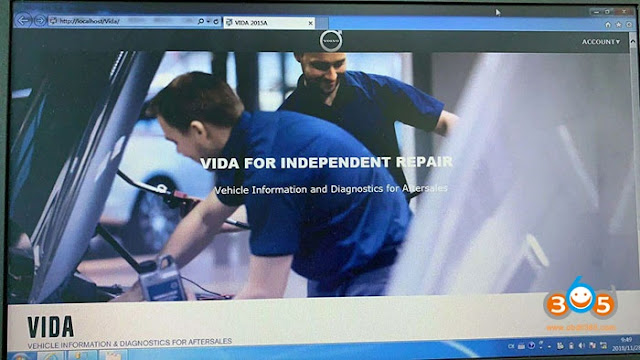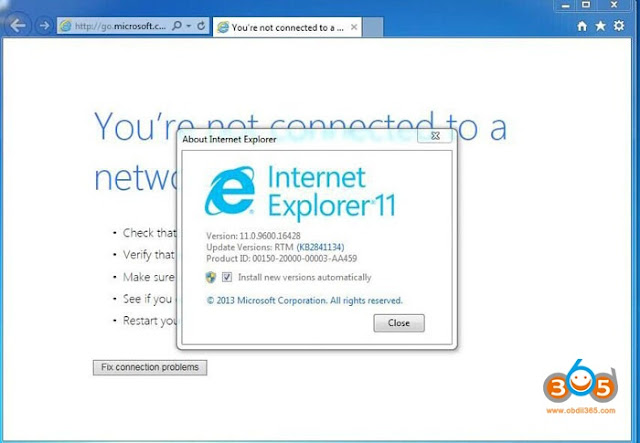Here is an interesting question:
For those of you with the VIDA/DICE clones, have you been able to buy software updates from online, get them delivered via CD- ROM, place them in the VIDA software, and then perform a software upgrade on your car?
If yes, can you shine some light on where you placed the software update in VIDA.
As far as I’m aware… You simply cannot purchase software outside of VIDA, whether you’re a dealer or not. If you are a dealer, the purchasing process is a little different (as you don’t pay for each individual download separately), but it still goes only through VIDA. I’ve actually used an official VIDA/DiCE setup at a major Volvo dealer in Boston (long story as to why), and the process is almost identical to my doing software downloads at home, again, the only difference being the payment process.
I’m pretty sure what’s happening is that those Volvo parts places are simply cataloging against some sort of electronic database directly from Volvo. Hence, you can see the parts numbers and descriptions for software packages, but it’s not possible to buy them.
In addition, I’ve never seen any provision within VIDA to allow a software download to be sent to the car that wasn’t purchased directly through VIDA to begin with. So until I hear proof-positive otherwise, I’m gonna assume you cannot purchase software from anywhere else.
Oh, and as far as software downloads go… These are the broad steps. I covered most of the details I think, but I’m a bit too lazy to go into every single step of the process. I will say though, I’ve done a number of software downloads successfully with my DiCE-clone on a few different cars, so I know this process works correctly.
1) Install and configure VIDA
– Purchase a 3-day VIDA subscription from VolvoTechInfo (aka, Volvo Technical & Owner Bookstore)
– Either download the latest copy of VIDA from a torrent (making sure it’s a copy that doesn’t have a “crack” already installed) or wait for the official DVDs to arrive via snail-mail
– Wait for your VIDA login details to be emailed to you
– Install VIDA (this may take some time, especially on older hardware)
– Via the VIDA-Admin, enter your login details you were emailed, change your password, and authorize the VIDA installation you plan to use with the subscription package you purchased
(how to do this last step is not immediately obvious, but on VolvoTechInfo there are step-by-step guides to help)
– Make sure you have the DiCE software/drivers installed. Also make sure your DiCE device is updated to the latest firmware with the DiCE firmware tool.
– Allow VIDA to “eUpdate” to the latest sub-version. Aka, VIDA-2012D has at least 3-4 sub-revisions. Always make sure it’s updated to the latest version before attempting to download software.
– If you haven’t already, reboot your machine (or virtual machine) to make sure everything is installed correctly and happy.
– Open “Vida All in One”, login with the username/password you assigned to VIDA via the VIDA-Admin setup process
– Purchase a 3-day VIDA subscription from VolvoTechInfo (aka, Volvo Technical & Owner Bookstore)
– Either download the latest copy of VIDA from a torrent (making sure it’s a copy that doesn’t have a “crack” already installed) or wait for the official DVDs to arrive via snail-mail
– Wait for your VIDA login details to be emailed to you
– Install VIDA (this may take some time, especially on older hardware)
– Via the VIDA-Admin, enter your login details you were emailed, change your password, and authorize the VIDA installation you plan to use with the subscription package you purchased
(how to do this last step is not immediately obvious, but on VolvoTechInfo there are step-by-step guides to help)
– Make sure you have the DiCE software/drivers installed. Also make sure your DiCE device is updated to the latest firmware with the DiCE firmware tool.
– Allow VIDA to “eUpdate” to the latest sub-version. Aka, VIDA-2012D has at least 3-4 sub-revisions. Always make sure it’s updated to the latest version before attempting to download software.
– If you haven’t already, reboot your machine (or virtual machine) to make sure everything is installed correctly and happy.
– Open “Vida All in One”, login with the username/password you assigned to VIDA via the VIDA-Admin setup process
2) Verify your VIDA/DiCE setup
– Login to VIDA, and connect your DiCE unit to your car
– On the first welcome page, click “define vehicle profile”
– On the next page, you should see your DiCE tool listed under “communication tool” in the drop-down menu
– Click “read vehicle” and allow it to populate the values from your car (in addition, fill in the “transmission” and “body style” fields if they do not auto-populate)
– After it all looks good, click “ok”. The “Diagnostics” tab at the top should change from grey (cannot click) to black (can click)
– Click on “diagnostics” tab, and allow VIDA to do a full diagnostic read of your car. At this point, it’s also probably a good idea to check for codes, and clear any existing codes before attempting a software download
– Login to VIDA, and connect your DiCE unit to your car
– On the first welcome page, click “define vehicle profile”
– On the next page, you should see your DiCE tool listed under “communication tool” in the drop-down menu
– Click “read vehicle” and allow it to populate the values from your car (in addition, fill in the “transmission” and “body style” fields if they do not auto-populate)
– After it all looks good, click “ok”. The “Diagnostics” tab at the top should change from grey (cannot click) to black (can click)
– Click on “diagnostics” tab, and allow VIDA to do a full diagnostic read of your car. At this point, it’s also probably a good idea to check for codes, and clear any existing codes before attempting a software download
3) Select and Download Software Packages
– I’m not gonna go into great detail here, as this PDF pretty much says it much all: https://volvoxc.s3.amazonaws.com/vid…e_ordering.pdf
A few notes though:
– Not every package listed in the available software list can be installed. Nor do they all cost the same price. I had to specifically open trouble-tickets with VolvoTechInfo to get a few packages unlocked that were initially dealer-only. I imagine so very few people use VIDA/DiCE on their own that they simply overlooked a few items. VolvoTechInfo support is also not very pleasant to deal with. Again, they tend to only work with Dealers, and don’t seem overly keen about anyone else using their system. But who cares, you paid, therefore, demand what you need and it’ll get sorted out.
– If you plan on updating a number of modules, the “Total CAN Reload” is the most cost-effective option.
– On 2004 model-year Volvos (and perhaps other older models), to update the level of dimming in the rear-view mirror, you must download a software package called “Auto dimming contd. app”. VIDA cannot do it directly for some stupid reason.
– You can manually enter a software part number not listed in the available software list, but don’t necessarily expect it to actually download to your car.
– If you download a software update that’s already applied (aka, not needed), you still have to initially pay, but you can get a refund afterwards as long as it wasn’t actually downloaded to the car (which it won’t be if you already have the latest)
– I’m not gonna go into great detail here, as this PDF pretty much says it much all: https://volvoxc.s3.amazonaws.com/vid…e_ordering.pdf
A few notes though:
– Not every package listed in the available software list can be installed. Nor do they all cost the same price. I had to specifically open trouble-tickets with VolvoTechInfo to get a few packages unlocked that were initially dealer-only. I imagine so very few people use VIDA/DiCE on their own that they simply overlooked a few items. VolvoTechInfo support is also not very pleasant to deal with. Again, they tend to only work with Dealers, and don’t seem overly keen about anyone else using their system. But who cares, you paid, therefore, demand what you need and it’ll get sorted out.
– If you plan on updating a number of modules, the “Total CAN Reload” is the most cost-effective option.
– On 2004 model-year Volvos (and perhaps other older models), to update the level of dimming in the rear-view mirror, you must download a software package called “Auto dimming contd. app”. VIDA cannot do it directly for some stupid reason.
– You can manually enter a software part number not listed in the available software list, but don’t necessarily expect it to actually download to your car.
– If you download a software update that’s already applied (aka, not needed), you still have to initially pay, but you can get a refund afterwards as long as it wasn’t actually downloaded to the car (which it won’t be if you already have the latest)
– If you don’t mind it’s original or crack and only look for a working VIDA program, you even can get a decent VIDA crack on the web, like http://www.obdii365.com/wholesale/volvo-vida-dice-2015a-software.html
Very Important Note!
I refuse to spend money on a battery charger like Volvo requires when doing a software download. This can cause problems. If the battery dips too low during a software update, the update can fail, and possibly worst-case, you could fry something important like your ECU or CEM. At which point, you’ll need an official (aka, self-powered) DiCE unit to bring the modules into recovery mode and have any chance at getting them to work again. You have been warned!
Personally, since I’m cheap, and relatively poor, here’s my workaround: After driving the car for a bit, I do whatever diagnostic work I need to within VIDA/DiCE, and decide on whatever software packages I might need. Then with the car still connected, I pay for the software, and get it downloaded to VIDA, but I don’t install it to the car yet. Then I disconnect my VIDA/DiCE rig, but leave VIDA open and running on the computer. Next, I take the car for a spirited ride around town, or even better, a 15-20 minute burn down the highway. During this drive, I turn on absolutely every electronic component I can. Aka, both seat-heaters, the radio, the climate control (fan on high), the rear-defrost, headlights, fog lights, etc… When I get back, I kill everything (fan, radio, lights, etc) before I turn the engine off. Then rather quickly, I turn the key back to (II, aka “on” but without engine running), re-connect my VIDA/DiCE rig, and then simply hit the “install” button to push the already downloaded software updates to the car.
I get away with this because I know the health status of my particular battery and because I’m a risk-taker. Doing it this way, I get maybe 10 minutes of time with the battery at what I’d call a “safe” voltage for doing software downloads. Then there’s a window of maybe 5-10 minutes of “moderately semi-safe” time, and after that, I’d say you risk a download not working properly. Remember, all this work with VIDA requires the car be in key-position II (or “on”) so that every module in the car is powered, whether or not you’re actually talking to that module or not. The tolerances for “the radio works, and the car starts fine” while in ignition mode II are much much wider than the tolerances for a successful VIDA download. Example: In my particular car, with it’s relatively old, but good condition battery, I can run the radio for easily 2-3 hours, headlights (xenon, not fog/halogen, which drains faster) for an hour, and muck around with windows, seats, etc… without the battery dropping too low to start the car. However, in that same car, with that same battery, I wouldn’t dream of trying a software download more than 20 minutes after I had charged the battery up. Point is, the process is very sensitive to battery voltage. Once again, you have been warned. If you don’t want to do that whole dance, buy a good quality battery charger, and note that an over-voltage battery is just as bad as an under-voltage battery when it comes to a VIDA download.
~~~~~~~~~
So in a nutshell, that’s my experience doing software downloads with VIDA. Let me know if you have any specific questions and I’ll see what I can do.
Oh, and also, just a personal preference, but I run VIDA in a Windows 7 x64 Professional VMWare Virtual Machine. VIDA installs tons of junk that I don’t really want running 24/7 on my regular machine (and it takes ages to install/uninstall, even on very fast hardware). Also, since I have two VIDA installs (one for legit subscriptions, the other for, well, “other-subscriptions”), having each isolated into a VM seems like the ideal solution. I’m extremely tech-savy (and I work in IT), so it’s not all that hard in my opinion to do a setup like that, but other’s may need a bit of practice to get it all working. But just a note, DiCE does work perfectly well via a VIDA setup within a VMWare image. I’ve also tried VirtualBox, but I found their USB implementation (at least with a Windows guest and Windows host) to be less than ideal, and it almost caused a software download to fail, simply because of poor driver integration. Hence, I’d go with VMWare Workstation if you’re gonna try to do it all via virtual machines.
Lastly, you’ll find VIDA to be quite the little resource hog. I allocate 4 GB of RAM, and 2 processor “cores” to each VIDA virtual machine instance, and that seems to be about the bare-minimum for it to run at a decent speed. Seeing as that’s about the same spec as many people’s entire computers, you might just resign yourself to VIDA being a little bit slow if your machine is more than say 1.5 years old. Not unusable by any means, but a little slow by modern standards.
Update:
To be honest, I actually downloaded just the DiCE update package from Volvo Tech Info and installed in on my native/host OS (Windows 7 x64 Enterprise) to update my DiCE-knockoff unit.
For things like that, I would generally recommend not using a virtualized environment… The download was only a few megabytes, and was simple to uninstall, so for the sake of safety, yea, I’d stay away from VMWare for that specific part of the process. Not that it necessarily wouldn’t work, but rather just to be safe. Plus again, the DiCE package is a tiny drop compared to the wave of fecal matter that is the default VIDA installation. So yea, to directly answer your question, at least in the latest revision of the DiCE update software, Windows 7 x64 indeed works fine.
The package can be found at https://www.volvotechinfo.com/index….oftwareUpdates, listed under “Firmware Update”.
Also, I forgot to mention this above, but while VIDA itself does include the aforementioned DiCE firmware/update package (which would then only exist inside the VM), if you do use VMWare, you should probably install the DiCE package on your host OS just as a precaution. For me on Windows 7, the OS automatically downloaded some sort of bare-bones driver that then allowed VMWare to mount the USB device (DiCE), but I did notice that while off-line, the first time I plugged in my DiCE unit, and then tried to mount the USB device into the VMware instance, that it wouldn’t recognize it correctly. Again, Windows sorted it out automatically (assuming you are setup to allow automatic driver downloads), but it might be a better idea to side-step that process, and just install the DiCE firmware package (which includes the requisite x64 and x86 USB drivers). At at that point, do whatever updates may be required to your DiCE unit. The firmwares aren’t released very often, so if you do it once, you should be set for at least 6-12 months to come.