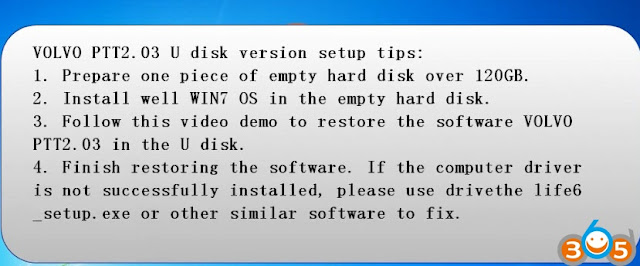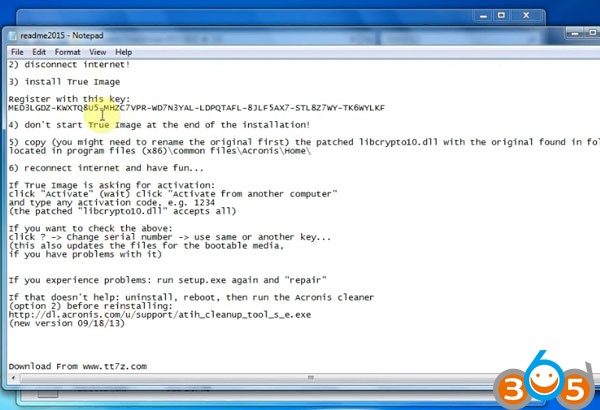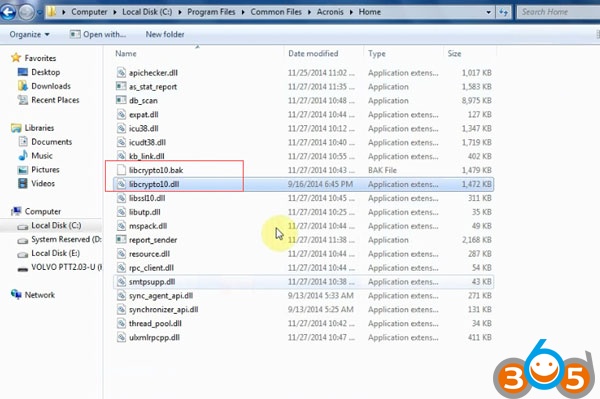How to install Volvo VOCOM PTT 2.03 U Disk?
Operating system: Windows 7 32-bit
1.Prepare one piece of empty hard disk over 120GB
2.Install well WIndows 7 O/S in the empty hard disk
3.Follow this demo to restore the software Volvo PTT 2.03 in the U disk
4. Finish restoiring the sofwtare. If the cumputer driver is not successfully installed,m
please use the derive the life6_setup exe or other similar software to fix..
Disable both local network and wireless network connection before installation.
Insert flash drive
Install Adobe Reader 9
Click Install setup
Setup completed
Click on Finish
Install 7-Zip 32bit 9.20 setup
Click Install
Click Finish
Open Acronis True Image 2015 18.0 folder
Open AcronisTrueImage2015 en-US setup
Click install to install True Image for PC
Click on Start application
Program will require to enter your serial number to activate software
How to check S/N?
Open Acronis True Image 2015 18.0 folder->CK folder
Open readme2015 notepad to check activation tips
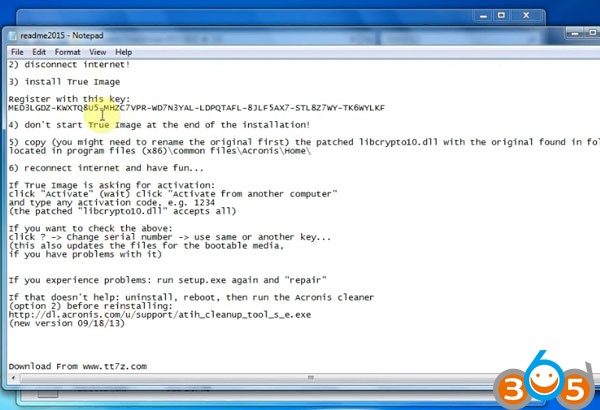
Open C://Program Files/Common Files/Acronis/Home, rename “libcrypto10.dll” to “libcrypto10.bak”
Copy “libcrypto10.dll” under VOLVO PTT 2.03 U Disk/Acronis True Image 2015 18.0/CK folder to C://Program Files/Common Files/Acronis/Home
Copy the register key on notepad and paste here
Click ACTIVATE
Open location VOLVO PTT 2.03 U Disk->VOLVO PTT2.03->VOLVO PTT 2.03.20 &Flash-full_b1_s1_v1
Select Recover Disks button
Select the device need to be recovered
Click Recover Now
Restart the computer
Wait data recovery completed